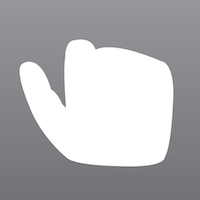
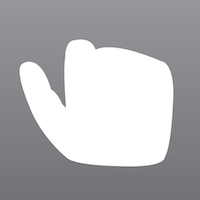
This app converts American Sign Language (ASL) into speech. This is done by holding the iPhone and inputing a series of gestures that are broadly similar to standard ASL signs. The app recognises one hundred and twenty two signs; the First 100 Signs from Basic ASL and twenty two additional words, including WH questions and greetings. You can also make simple sentences in English and Japanese. This app is suitable for people who have studied the ASL alphabet.

The ISL app groups handshapes by the number of fingers used. You select a group by swiping the screen with one or more fingers. Swiping with one finger selects the one finger group: 1, D, G, I, J, X, and Z. Swiping with two fingers selects the two finger group: 2, H, K, L, Q, R, U, V and Y. Swiping with three fingers selects the three finger group: 3, 8, F, P and W. Signs with four or five fingers (4, 5 and B) are selected with the pinch-out gesture, while the pinch-in gesture selects handshapes that use a closed hand or fist: A, C, E, M, N, O, S and T. The pinch-in gesture is also used to select the ‘bent-hand’ sign, which represents single words.
1)Display word list.
2)Open this instruction manual.
3)Go to sentence section.
4)Swipe here with one or more fingers to select handshapes.
5)These sliders show the iPhone’s orientation.

On this screen, simply tap the letter or number of the handshape you want.
1)Return to previous screen.
2)Tap here to select a handshape.
| One Finger |
|
|
| Two Fingers |
|
|
|
|
| Three Fingers |
|
|
| Opened Hand |
|
|
| Closed Hand (Fist) |
|
|
|
|


Shaping a word sign with the ISL app is a combination of screen tapping, swiping and pinch gestures and turning the iPhone along the x, y and z-axes. Swipe gestures correspond to ASL motions like rubbing hands, moving hands and turning hands. Turning the iPhone along the three axes also represents turning or moving hands. Pinch-in and pinch-out gestures represent a closed hand or an open hand respectively. Tapping the top, middle or bottom of the screen corresponds to the face, chest or belt line, or the forehead, nose or mouth. After you select a handshape, if there are no further interactions, the word or number will be spoken aloud.
Refer to the diagram on the left, where the screen is divided into nine sections. If you tap 2, then you have selected ‘high.’ If you swipe 2, 5 and 8, then you have drawn a ‘1.’ If you hold the iPhone with the screen facing you, and turn it counter-clockwise, this means ‘-X.’ Refer to the diagram below.
1)On this screen, press a number, draw a picture by swiping, or use pinch gestures.
2)These sliders show the iPhone’s orientation. The blue slider is the x-axis, the red is the y-axis and the green is the z-axis.
Tap
| 1,2,3,5,8 | 1 or 2 or 3 or 5 or 8 handshape with no drawing, no pinch gesture and no turning iPhone. |
| High | Tap 1 or 2 or 3. |
| Middle | Tap 4 or 5 or 6. |
| Low | Tap 7 or 8 or 9. |
| Low-Middle | Tap low and middle. |
| Swipe to right | Swipe 4, 5 and 6. |
| Swipe to left | Swipe 6, 5 and 4. |
| Swipe low | Swipe 7, 8 and 9. |
| Swipe twice | Swipe 4, 5, 6, 4, 5 and 6. |
| 1 | Swipe 2, 5 and 8. |
| 1 upwards | Swipe 8, 5 and 2. |
| Clockwise | Swipe 1, 2, 3, 6, 9, 8, 7 and 4. |
| Counter clockwise | Swipe 1, 4, 7, 8, 9, 6, 3 and 2. |
| C | Swipe 2, 1, 4, 7 and 8. |
| C opposite | Swipe 2, 3, 6, 9 and 8. |
| Scratch | Swipe 5, 8, 5, 8, 5 and 8. |
| G | Swipe 3, 2, 1, 4, 7, 8, 9, 6 and 5. |
| S | Swipe 3, 2, 5, 8 and 7. |
| Cross or X | Swipe 2, 5, 8, 4, 5 and 6. |
| Y | Swipe 1, 5 and 3. |
| Z | Swipe 1, 2, 3, 5, 7, 8 and 9. |
| Low-Swipe | Tap low and Swipe to right. |
| High-1 | Tap high and draw 1. |
| Low-1 | Tap low and drawing 1. |
| Counter clockwise-5 | Draw counter-clockwise and tap 5. |
| S-2 or 4 or 6 or 8 |
Draw S and tap 2 or 4 or 6 or 8. |

ISL can make a simple sentence by connecting two or more words. To connect words, choose a handshape, swipe to draw a picture and turn the iPhone repeatedly. When you tap the speak button, the sentence will be spoken in Japanese. If you hold down the speak button, the sentence will be spoken in English. For example, the iPhone will say: ‘What kind of pizza do you like’ if you type ‘pizza you like what kind’ and hold down the speak button.
1)In order to connect words into a sentence, choose a handshape, draw a picture and turn the iPhone repeatedly.
2)Tap this button for Japanese speech, hold for English speech.
3)One word will be deleted.
4)All of words will be deleted.
| ISL (The word with * can be replaced another word.) |
Japanese |
| hello | こんにちは |
| how you | お元気ですか? |
| *fine | 元気です |
| *your name what | お名前は? |
| *bill | ビルです |
| from where you | 出身はどこですか? |
| *japan | ジャパンです |
| you come when | いつ来ましたか? |
| before *year | 去年です |
| you go *school you | 学校に行きますか? |
| *no | いいえ |
| you work where | どこで働いていますか? |
| *church | 教会です |
| church where | 教会はどこですか? |
| *melbourne | メルボルンです |
| you like your work | 仕事は好きですか? |
| *yes | はい |
| *dog you like | 犬は好きですか? |
| i like *dog | 犬が好きです |
| *dog *you like what kind | どんな犬が好きですか? |
| big *dog | 大きい犬です |
| *cat you have | 猫を飼っていますか? |
| i have *cat | 猫を飼っています |
| *cat how many you | 何匹の猫を飼っていますか? |
| *two cat | 2匹です |
| single you | 独身ですか? |
| *no | いいえ |
| marriage you | 結婚していますか? |
| *yes | はい |
| divorced you | 離婚しましたか? |
| *no | いいえ |
| baby you have | 赤ちゃんはいますか? |
| *yes | はい |
| *baby how many you | 赤ちゃんは何人ですか? |
| one baby | 一人です |
| you (that) who | あれは誰ですか? |
| my *brother | 兄です |
| *brother how many you? | 兄弟は何人ですか |
| *one brother | 一人です |
| your house how many bathroom? | バスルームはいくつありますか? |
| *three | 三つです |
| your *home (house) big | あなだの家は大きいですか? |
| *yes | はい |
| *hungry you | お腹が空いていますか? |
| *hungry | お腹が空いています |
| *pizza how many (much)? | ピザはいくらですか? |
| *three dollars | 3ドルです |
| *you don’t like *pizza | ピザは好きではありませんか? |
| *i don’t like *pizza | ピザは好きではありません |
| you(this) what | これは何ですか? |
| *hotdog | ホットドックです |
| *hotdog please | ホットドックください |
| next *you go store | 買い物に行きますか? |
| i go with | 一緒に行きましょうか? |
| *Yes | はい |
| *coat how big | コートはどのくらいの大きさですか? |
| *five | 5です |
| *blue please | 青をください |
| *happy you | 嬉しいですか? |
| *happy | 嬉しいです |
| next i *go home | 家に帰ります |
| drive-car *you | 車を運転しますか? |
| *i drive-car | 車を運転します |
| goodbye | さようなら |

1)Search for a word in the ISL dictionary.
2)Close ISL dictionary.
3)Instructions for how to input the word in ISL. When pressed, you will navigate to the same word in the ASL dictionary.
4)Opening ASL's youtube.
| Family | |
| mother | Select ‘5,’ then tap ‘Low’ twice. |
| father | Select ‘5,’ then tap ‘High’ twice. |
| boy | Select ‘5,’ then tap ‘High,’ and give pinch-in gesture. |
| girl | Select ‘A,’ then draw ‘Swipe low. |
| marriage | Select ‘flat,’ then give pinch-in gesture. |
| brother | Select ‘L,’ then tap ‘High,’ and draw ‘1.’ |
| sister | Select ‘L,’ then tap ‘Low,’ and draw ‘1.’ |
| grandpa | Hold the iPhone upright in front of your face, with the screen facing right. Select ‘5,’ then tap ‘High,’ and turn the iPhone outwards with your elbow. (-Z.) |
| grandma | Hold the iPhone upright in front of your face, with the screen facing right. Select ‘5,’ then tap ‘Low,’ and turn the iPhone outwards with your elbow. (-Z.) |
| aunt | Hold the iPhone on its side in front of your face, with the screen facing you. Select ‘A,’ then turn the iPhone twice toward you with your wrist. (-Y and -Y.) |
| uncle | Hold the iPhone on its side in front of your face, with the screen facing you. Select ‘U,’ then turn the iPhone twice toward you with your wrist. (Y and -Y.) |
| baby | Hold the iPhone on upright in front of your chest, with the screen facing upwards. Select ‘flat,’ then turn the iPhone upwards and downwards with your wrist. (Y and -Y.) |
| single | Select ‘1,’ then draw ‘clockwise.’ |
| divorced | Hold the iPhone upright in front of your chest, with the screen facing you. Select ‘D,’ then turn the iPhone outward with your wrist. |
| Place | |
| home | Select ‘O,’ then tap ‘Low’ and ‘Middle.’ |
| work | Select ‘S,’ then tap ‘5’ twice. |
| school | Select ‘flat,’ then tap ‘5’ twice. |
| store | Hold the iPhone upright in front of your chest, with the screen facing you. Select ‘O,’ then turn the iPhone outwards with your wrist twice. (Y and -Y.) |
| church | Select ‘C,’ then draw ‘S’ tap ‘5.’ |
| come | Select ‘1,’ then draw ‘C.’ |
| go | Select ‘1,’ then draw ‘C opposite.’ |
| car-drive | Hold the iPhone upright in front of your chest, with the screen facing right. Select ‘S,’ then turn the iPhone right and left with your wrist. (X and -X.) |
| in | Select ‘C,’ then give pinch-in gesture. |
| out | Select ‘C,’ then give pinch-out gesture. |
| with | Select ‘A,’ then give pinch-in gesture. |
| Time | |
| day | Hold the iPhone upright in front of your face, with the screen facing right. Select ‘1,’ then turn the iPhone outwards with your elbow. (-Z.) |
| night | Select ‘Bend,’ then draw ‘Cross.’ |
| week | Select ‘1,’ then draw ‘Swipe to right.’ |
| month | Select ‘1,’ then tap ‘5’ and draw ‘Cross.’ |
| year | Select ‘S,’ then draw ‘Clockwise’ and tap ‘5.’ |
| will | Hold the iPhone upright in front of your face, with the screen facing right. Select ‘flat,’ then tap ‘High’ and turn the iPhone outwards with your elbow. (-Z.) |
| before | Hold the iPhone its side in front of your face, with the screen facing right. Select ‘5,’ then turn the iPhone toward you with your wrist. (-Y.) |
| today | Hold the iPhone its side in front of your chest, with the screen facing upwards. Select ‘Y,’ then turn the iPhone downwards with your elbow. (Y.) |
| finish | Hold the iPhone upright in front of your chest, with the screen facing you. Select ‘5,’ then turn the iPhone outwards with your wrist. (Y.) |
| Temperature | |
| hot | Hold the iPhone upright in front of your chest, with the screen facing you. Select ‘C,’ then turn the iPhone outwards with your wrist. (Y.) |
| cold | Hold the iPhone upright with the screen facing right. Select ‘S,’ then shake the iPhone left and right. |
| Food | |
| pizza | Select ‘P,’ then draw ‘Z.’ |
| milk | Select ‘C,’ then draw ‘S’ and tap ‘4.’ |
| hotdog | Select ‘C,’ then draw ‘S’ and tap ‘6.’ |
| hamburger | Hold the iPhone upright in front of your chest, with the screen facing upwards. Select ‘5,’ then turn the iPhone upwards and downwards with your wrist. (X and -X.) |
| egg | Hold the iPhone upright in front of your chest, with the screen facing you. Select ‘H,’ then turn the iPhone outwards with your wrist. (Y.) |
| apple | Hold the iPhone upright in front of your face, with the screen facing right. Select ‘S,’ then turn the iPhone right and left with your wrist. (Z and -X.) |
| cheese | Hold the iPhone upright in front of your chest, with the screen facing upwards. Select ‘5,’ then turn the iPhone right and left with your wrist. (Z and -Z.) |
| drink | Hold the iPhone upright in front of your face, with the screen facing right. Select ‘C,’ then turn the iPhone toward you with your wrist. (Z.) |
| spoon | Select ‘H,’ then draw ‘Scratch.’ |
| fork | Select ‘V,’ then tap ‘5’ twice. |
| cup | Select ‘C,’ then tap ‘Middle.’ |
| cereal | Select ‘X,’ then draw ‘Swipe to left.’ |
| water | Hold the iPhone upright in front of your face, with the screen facing right. Select ‘W,’ then turn the iPhone toward you with your wrist. (Z.) |
| candy | Hold the iPhone upright in front of your face, with the screen facing right. Select ‘1,’ then turn the iPhone right and left with your wrist. (Z.) |
| cookie | Select ‘C,’ then draw ‘C.’ |
| hungry | Hold the iPhone upright in front of your chest, with the screen facing you. Select ‘C,’ then turn the iPhone toward you with your wrist. (Z.) |
| Clothes | |
| shirt | Select ‘L,’ then give pinch-in gesture. |
| pants | Hold the iPhone its side in front of your belt line, with the screen facing you. Select ‘Bend,’ then turn the iPhone toward you with your wrist. (-Y.) |
| socks | Select ‘1,’ then draw ‘Scratch.’ |
| coat | Hold the iPhone upright in front of your chest, with the screen facing you. Select ‘C,’ then turn the iPhone downwards with your chest. (Z.) |
| underwear | Select ‘L,’ then draw ‘G.’ |
| Health | |
| wash | Select ‘A,’ then draw ‘Scratch.’ |
| hurt | Select ‘1,’ then give pinch-in gesture. |
| bathroom | Hold the iPhone upright in front of your chest, with the screen facing right. Select ‘T,’ then shake the iPhone backwards and forwards. (Z.) |
| brush-teeth | Select ‘1,’ then draw ‘Swipe to left.’ |
| sleep | Hold the iPhone upright in front of your face, with the screen facing you. Select ‘5,’ then turn the iPhone toward you with your wrist. (X.) |
| nice | Select ‘Flat,’ then draw ‘Swipe to right.’ |
| Feeling | |
| happy | Select ‘Flat,’ then draw ‘Clockwise.’ |
| angry | Select ‘5,’ then draw ‘Scratch.’ |
| sad | Hold the iPhone its side in front of your face, with the screen facing you. Select ‘5,’ then tap ‘High’ and turn the iPhone toward you with your wrist. (X.) |
| sorry | Select ‘A,’ then draw ‘Clockwise.’ |
| cry | Select ‘1,’ then draw ‘1.’ |
| like | Select ‘8,’ then tap ‘Middle.’ |
| good | Hold the iPhone upright in front of your face, with the screen facing you. Select ‘Flat,’ then tap ‘Middle’ and turn the iPhone outwards with your clbow. (X.) |
| bad | Hold the iPhone upright in front of your face, with the screen facing you. Select ‘Flat,’ then tap ‘Low’ and turn the iPhone outwards with your wrist. (-Y.) |
| love | Select ‘S,’ then draw ‘Cross.’ |
| Requests | |
| please | Select ‘Flat,’ then draw ‘Clockwise’ and tap ‘5.’ |
| excuse | Select ‘5,’ then draw ‘Swipe to right.’ |
| thank-you | Hold the iPhone upright in front of your face, with the screen facing you. Select ‘Flat,’ then tap ‘Low’ and turn the iPhone outwards with your elbow. (-X.) |
| help | Select ‘A,’ then give pinch-out gesture. |
| who | Select ‘C,’ then draw ‘Scratch.’ |
| what | Select ‘1,’ then draw ‘Swipe twice.’ |
| when | Select ‘1,’ then draw ‘Clockwise’ and tap ‘5.’ |
| where | Select ‘1.’ then shake the iPhone backwards and forwards. |
| why | Select ‘Y,’ then tap ‘High.’ |
| how | Hold the iPhone upright in front of your chest, with the screen facing you. Select ‘Bend,’ then turn the iPhone outwards with your wrist. (-X.) |
| stop | Select ‘Flat,’ then draw ‘Cross.’ |
| Amounts | |
| big | Select ‘L,’ then give pinch-out gesture. |
| tall | Select ‘1,’ then draw ‘1 upwards.’ |
| full | Select ‘5,’ then draw ‘Swipe left.’/td> |
| more | Select ‘O,’ then give-in gesture. |
| Colors | |
| blue | Hold the iPhone upright in front of your chest, with the screen facing you. Select ‘B,’ then turn the iPhone outwards with your wrist. (-Y.) |
| green | Hold the iPhone upright in front of your chest, with the screen facing you. Select ‘G,’ then turn the iPhone outwards with your wrist twice. (Y and -Y.) |
| yellow | Hold the iPhone its side in front of your chest, with the screen facing you. Select ‘Y,’ then turn the iPhone right and left with your wrist. (X and -X.) |
| red | Select ‘1,’ then tap ‘Low’ and draw ‘1.’ |
| brown | Select ‘B,’ then draw ‘1.’ |
| orange | Select ‘C,’ then draw ‘S’ and tap ‘8.’ |
| gold | Select ‘1,’ then draw ‘Y.’ |
| silver | Select ‘1,’ then draw ‘S.’ |
| Money | |
| dollars | Select ‘A,’ then draw ‘Swipe to right.’ |
| cents | Hold the iPhone upright in front of your face, with the screen facing you. Select ‘1,’ then tap ‘High’ and turn the iPhone outwards with your elbow. (-X.) |
| cost | Select ‘X,’ then draw ‘1.’ |
| Animals | |
| cat | Select ‘F,’ then give pinch-in gesture. |
| dog | Select ‘D,’ then draw ‘G.’ |
| bird | Select ‘G,’ then give pinch-out gesture. |
| horse | Select ‘U,’ then draw ‘Scratch.’ |
| cow | Hold the iPhone its side in front of your face, with the screen facing right. Select ‘Y,’ then turn the iPhone backwards and forwards with your wrist. (Y and -Y.) |
| sheep | Select ‘V,’ then draw ‘Swipe to left.’ |
| pig | Select ‘Flat,’ then draw ‘Scratch.’ |
| bug | Select ‘3,’ then draw ‘Scratch.’ |
| Additional Signs | |
| my | Select ‘5,’ then tap ‘5.’ |
| your | Select ‘Flat,’ then tap ‘Middle.’ |
| I | Select ‘1,’ then tap ‘5.’ |
| you | Select ‘1,’ then tap ‘2.’ |
| yes | Hold the iPhone its side in front of your face, with the screen facing right. Select ‘S,’ then turn the iPhone forwards and backwards with your wrist. (Y and -Y.) |
| no | Select ‘3,’ then give pinch-in gesture. |
| have | Hold the iPhone upright in front of your chest, with the screen facing right. Select ‘Bend,’ then turn the iPhone toward you with your wrist. (-Y.) |
| what-kind | Select ‘K,’ then draw ‘Clockwise’ and tap ‘5.’ |
| how-many | Select ‘S,’ then give pinch-out gesture. |
| name | Select ‘H,’ then draw ‘Cross.’ |
| don’t-like | Select ‘8,’ then give pinch-out gesture. |
| hello | Hold the iPhone upright in front of your face, with the screen facing right. Select ‘Flat,’ then turn the iPhone outwards with your elbow. (-Z.) |
| goodbye | Select ‘5,’ then give pinch-in gesture. |
| fine | Hold the iPhone upright in front of your chest, with the screen facing right. Select ‘5,’ then tap ‘Middle’ turn the iPhone outwards with your elbow. (-Z.) |
| from | Select ‘1,’ then draw ‘Cross.’ |
| next | Select ‘Flat,’ then draw ‘C opposite.’ |
Copyright 2012 - 2017 Y & Y Studio Japan All Rights Reserved
Contact us